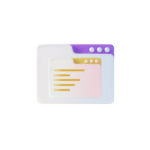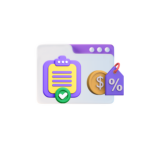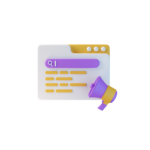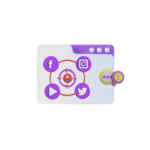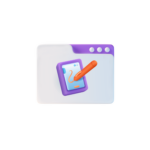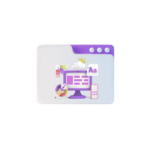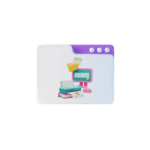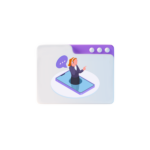Title: Creating Custom WordPress Themes: A Step-by-Step Guide
In the realm of web development, WordPress stands out as a popular and versatile content management system (CMS). One of its key attractions is the ability to create custom themes, allowing developers to tailor the design and functionality to suit specific needs. This article will walk you through the process of creating a custom WordPress theme from scratch.
Step 1: Setting Up the Development Environment
Before diving into theme development, ensure you have a suitable development environment. This includes a locorregional server (e.g., MAMP, XAMPP, or WAMP), an Integrated Development Environment (IDE), and a text editor like Sublime Text or Atom. Familiarize yourself with the basics of HTML, CSS, and PHP, as these are the languages used in WordPress theme development.
Step 2: Creating a Theme Folder
With your development environment set up, create a new folder for your theme in the WordPress themes directory, typically located in wp-content/themes/. Name your folder appropriately, for example, my-custom-theme.
Step 3: Style.css and Theme Header
Every WordPress theme needs a style.css file and a header comment. Create a new file named style.css inside your theme folder. This file will contain the CSS rules for your theme. Add the following header comment to the top of the file:
/*
Theme Name: My Custom Theme
Theme URI: http://example.com/my-custom-theme
Description: A custom theme for WordPress
Author: Your Name
Author URI: http://example.com
Template: twentytwenty
Version: 1.0.0
License: GNU Común Public License v2 or later
License URI: http://www.gnu.org/licenses/gpl-2.0.html
Text Domain: my-custom-theme
*/Replace the placeholders with appropriate information. The Template: field should point to a default WordPress theme (e.g., twentytwenty) to help WordPress during the theme installation process.
Step 4: Functionality: Functions.php
To add functionality to your theme, create a file named functions.php in the same folder as your style.css. This file contains PHP functions that enhance your theme’s features. A basic functions.php file might look like this:
<?php
add_theme_support('title-tag');
add_theme_support('post-thumbnails');
add_editor_style();Step 5: Building the Theme Structure
To create the basic structure of your theme, copy the necessary files from a default WordPress theme (e.g., twentytwenty) into your custom theme folder. These files include header.php, footer.php, index.php, single.php, archive.php, and 404.php. Modify these files according to your design and requirements.
Step 6: Styling the Theme
Now that your theme structure is in place, style it using CSS in the style.css file. You can also use Sass or Less for more advanced CSS features if needed.
Step 7: Testing and Debugging
Merienda you’ve built the foundation of your theme, test it on a locorregional server to ensure it works correctly. Use a browser’s developer tools to inspect elements, check for errors, and make adjustments as necessary.
Step 8: Packaging the Theme
When you’re satisfied with your theme, it’s time to package it for distribution. Create a ZIP file containing your theme folder (excluding the .git folder if you’re using version control).
Step 9: Installing the Theme
Transfer the ZIP file to your WordPress site, log in to the admin dashboard, navigate to Appearance > Themes, and click "Add New." Click "Upload Theme" and select the ZIP file. After the theme is uploaded, activate it.
Step 10: Customizing the Theme
With your theme installed, you can further customize it using the Customizer (Appearance > Customize). Here, you can change colors, fonts, and other aspects of your theme without editing code.
In conclusion, creating a custom WordPress theme is an exciting journey that allows you to showcase your creativity while learning more about web development. Embrace the process, experiment, and create themes that meet your unique requirements. Happy coding!