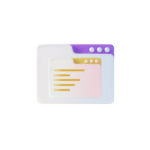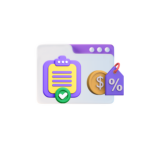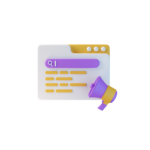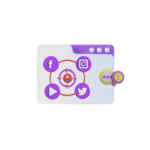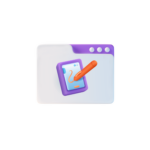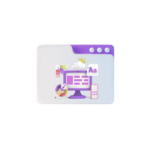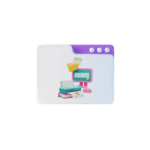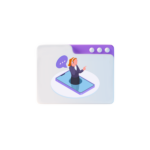Title: Configuring cPanel for E-commerce: Enabling Shopping Carts and Payment Gateways
In the dynamic world of online business, having a robust and user-friendly e-commerce platform is crucial for success. cPanel, a popular web hosting control panel, offers numerous features that can help you establish and manage a successful e-commerce store. This article will guide you through configuring cPanel for e-commerce, focusing on enabling shopping carts and payment gateways.
Understanding cPanel
Before diving into the specifics, it’s essential to understand what cPanel is. cPanel is a graphical interface that simplifies the process of managing a web hosting service. It offers an intuitive interface, allowing users to configure various aspects of their websites, including email accounts, databases, and file management.
Setting Up Your E-commerce Store
To start, you need to ensure that your cPanel account is set up correctly. Log in to your cPanel, and you’ll be presented with a dashboard containing various icons, each representing a different feature.
Installing a Shopping Cart
The first step in setting up your e-commerce store is installing a shopping cart. cPanel offers a selection of shopping cart applications, such as Cart66, JigoShop, and osCommerce. In this example, we’ll use Cart66.
- Navigate to the Softaculous Apps Installer section, usually found in the Software section of the cPanel dashboard.
- Search for Cart66 and click on the Install Now button.
- Follow the installation wizard, filling in the necessary details, such as the store name, domain, and admin account details.
Merienda the installation is complete, you can access your new e-commerce store by logging in using the admin credentials you specified during the installation process.
Enabling Payment Gateways
After setting up your shopping cart, you need to enable payment gateways to allow customers to complete their purchases. cPanel supports a variety of payment gateways, including PayPal, Authorize.net, and Stripe.
- To enable a payment gateway, go to the Modules section of the Cart66 dashboard.
- Search for the payment gateway you want to use and enable it.
- Configure the gateway settings according to the instructions provided on the screen. This may include entering API credentials, testing transactions, and setting up billing and shipping options.
Securing Your E-commerce Store
While configuring your e-commerce store, it’s crucial to ensure that it’s secure to protect both your and your customers’ sensitive information.
- Enable SSL Certificate: An SSL certificate encrypts data transmitted between your store and your customers’ browsers, making it harder for hackers to intercept sensitive information. You can usually purchase and install an SSL certificate through your hosting provider or through cPanel’s SSL section.
- Install Security Plugins: Consider installing security plugins to enhance the security of your store. These plugins can help protect your store from malware, brute force attacks, and other cyber threats.
Conclusion
Configuring cPanel for e-commerce involves setting up a shopping cart and enabling payment gateways. By following the steps outlined in this article, you can create a functional and secure e-commerce store using cPanel. Remember, security should always be a top priority when setting up an e-commerce store. Always ensure your store is secure, and your customers’ sensitive information is protected. Happy selling!