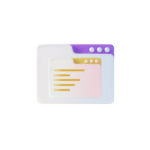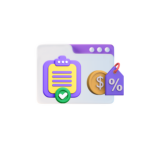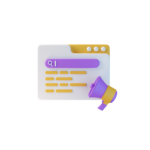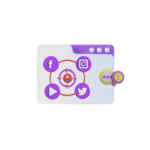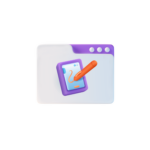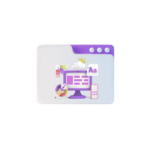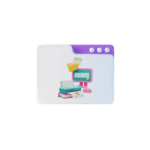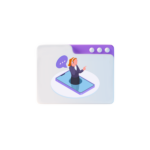Title: Getting Started with cPanel: Exploring the User Interface
In the realm of web hosting, cPanel stands as a beacon of user-friendly, intuitive control panels. This article aims to guide new users through the initial steps of getting started with cPanel, focusing on its user interface and essential features.
Introduction
cPanel is a popular web-based control panel that provides a graphical interface for managing various aspects of a web hosting account. It simplifies the process of managing domains, emails, databases, files, and more, making it an indispensable tool for web hosts and website owners alike.
Accessing cPanel
To access cPanel, navigate to your domain name followed by ‘/cpanel’ (e.g., www.yourdomain.com/cpanel). Enter your username and password when prompted. If you’ve forgotten your login credentials, contact your web host for assistance.
Navigating the cPanel Dashboard
Upon successful login, you’ll be greeted by the cPanel dashboard, a well-organized interface divided into sections. The main navigation bar is located on the left side, while the main work area is on the right.
Main Navigation Bar
The main navigation bar houses various categories, each with multiple options. Here’s a brief overview of each category:
-
Home: This section offers quick access to popular features and alerts about important account events.
-
Files: Manage your files, directories, and file permissions using tools like File Manager, FTP Accounts, and File Transfer.
-
Domains: Register new domains, manage existing ones, and set up subdomains and parked domains.
-
Email: Create, manage, and configure email accounts, autoresponders, and email forwarders.
-
Databases: Create, manage, and backup MySQL databases using phpMyAdmin or other tools.
-
Security: Strengthen your site’s security with tools like SSL/TLS managers, IP Deny Manager, and Hotlink Protection.
-
Software: Install applications, scripts, and software like WordPress, Drupal, and Joomla, using Softaculous or the Application Manager.
- Advanced: Access advanced features like cron jobs, SSH Access, and SSL/TLS Status.
Exploring Essential Features
While exploring cPanel, it’s essential to familiarize yourself with some key features. Here are a few to get you started:
-
File Manager: Manage your files directly from the browser using the File Manager. You can create, edit, delete, and move files, as well as change permissions.
-
Email Accounts: Create and manage email accounts associated with your domain. Set up forwarders, autoresponders, and email filters to streamline your email management.
-
MySQL Databases: Create and manage MySQL databases to store your website’s data. Use phpMyAdmin to manipulate database tables, import/export data, and run SQL queries.
-
Softaculous: Install popular web applications like WordPress, Drupal, and Joomla with just a few clicks using Softaculous.
- Security: Secure your website by setting up SSL/TLS certificates, configuring IP address denials, and using Hotlink Protection to prevent unauthorized use of your images.
Conclusion
Getting started with cPanel is a straightforward process, and this article provides a comprehensive introduction to the user interface and essential features. Spend some time exploring cPanel’s various tools and options to gain a deeper understanding of your web hosting account and ensure your website’s success.
Remember, while cPanel offers a user-friendly interface, it’s essential to proceed with caution when managing your website’s files, databases, and settings. If you’re unsure about a particular action, consult the cPanel documentation or seek assistance from your web host.
With practice and patience, you’ll soon become proficient in navigating and managing your website using cPanel. Happy hosting!