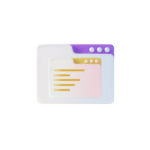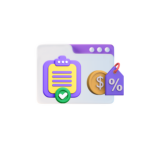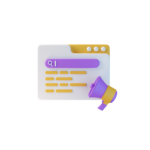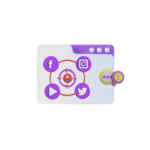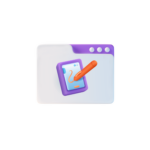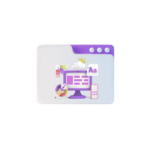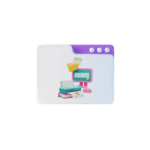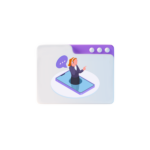Title: PHPMyAdmin: A Practical Guide for Managing Large Databases
Introduction
In the vast world of web development, the need for effective and user-friendly database management tools has never been greater. Enter PHPMyAdmin, an open-source web-based interface for managing MySQL databases. This comprehensive guide aims to acquaint both beginners and seasoned developers with the practical aspects of using PHPMyAdmin, particularly in managing large databases.
Getting Started
To start, ensure your web server has PHP and MySQL installed, and that the phpMyAdmin software is accessible. Usually, it is bundled with the server, but if not, download it from the official repository (https://www.phpmyadmin.net/). Merienda installed, you can access phpMyAdmin through your web browser by typing “localhost/phpmyadmin” in the URL bar.
Navigation and Interface
Upon launching, phpMyAdmin greets users with a simple and intuitive interface, featuring a top navigation bar, a central working area, and a sidebar that provides quick access to essential functions.
1. Navigation Bar: Contains dropdowns for Server Selection, Home, and other functions. The Home tab allows you to navigate the entire database, manage users, or even configure server settings.
2. Central Working Area: Displays all the tables in your current database, along with some basic statistics such as the number of rows and the total size.
3. Sidebar: This navigation pane houses different functions, including:
– Databases: Lists all the databases hosted on the server, allowing users to quickly switch between them.
– Table: Provides a table tree structure to navigate within each database.
– SQL: A space to run custom SQL queries, store them for later use, and view query history.
– Browse: Offers an option to browse table data using a simple HTML form-like interface.
Managing Large Databases
1. Optimize Tables: Large databases tend to degrade over time, leading to slow performance. Use phpMyAdmin’s Optimize feature under the Operations tab within the Table view. It helps restore database efficiency by correcting any table data inconsistencies.
2. Partitioning Tables: Dividing a large table into smaller sub-parts, or partitions, can significantly improve database performance. Use phpMyAdmin’s partitioning feature under the Partition tab while in the Table view.
3. View and Modify Query Results: When editing large datasets, using phpMyAdmin’s ‘Relation view’ is advisable as it simplifies the process. You can create join queries to view and manipulate data from multiple tables simultaneously.
4. Export and Import Data: Need to back up your large database or migrate data? The Export tab offers options for exporting table data to different formats, such as SQL, CSV, and Excel. Likewise, the Import tab facilitates importing data from these same formats.
Security Measures
1. Manage User Privileges: Ensure secure access to your database by properly setting user permissions and privileges via the ‘Users’ tab under the ‘Privileges’ menu.
2. Enable SSL Encryption: To prevent unauthorized access and ensure data integrity, it’s advisable to enable SSL encryption by accessing the phpMyAdmin configuration file (usually located in /etc/phpmyadmin/config.inc.php).
3. Regular Updates: Regularly updating phpMyAdmin and applying patches can protect your databases against known vulnerabilities.
Conclusion
With this practical guide, we hope to empower developers with a thorough understanding of how to manage large databases using PHPMyAdmin. Mastery of these tools enables you to work with data efficiently and securely, elevating the success of your web projects. Whether you’re a seasoned developer or just starting out, dive in and explore the countless possibilities of this invaluable web-based interface.