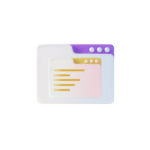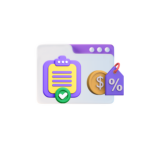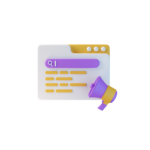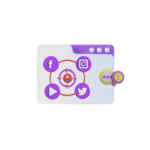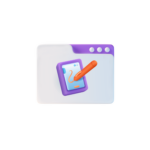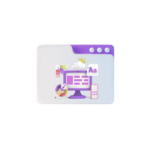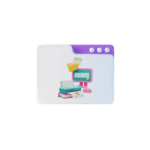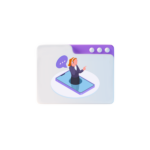Title: Building an Online Store with WooCommerce: Unleash the Power of WordPress for E-commerce
In the dynamic world of business, embracing digital platforms is no longer a luxury but a necessity. A significant part of this digital landscape is e-commerce, which has been transforming traditional brick-and-mortar stores into thriving online marketplaces. Among the myriad e-commerce solutions available, WordPress for e-commerce, particularly WooCommerce, stands out as a robust and customizable platform for entrepreneurs and businesses seeking to establish an online presence.
This article aims to guide you through the process of building an online store with WooCommerce, highlighting its benefits, installation, configuration, and customization. By the end of this article, you’ll have a solid understanding of how to launch your own e-commerce store using WordPress and WooCommerce.
The Rise of WooCommerce and WordPress for E-commerce
WooCommerce, a plugin developed by Automattic, has become the go-to solution for WordPress users who want to transition their blogs or websites into e-commerce platforms. With over 5 million active installations, WooCommerce powers nearly 30% of all online stores globally. Its popularity is underpinned by its ease of use, flexibility, and extensive range of features and plugins.
Installing WooCommerce
Installing WooCommerce is a straightforward process for any WordPress user. First, navigate to your WordPress dashboard, and click on Plugins > Add New. In the search box, type ‘WooCommerce,’ and then click ‘Install Now’ merienda the plugin appears. After installation, click ‘Activate’ to proceed.
Configuring Your WooCommerce Store
Post-installation, WooCommerce will guide you through the process of setting up your online store. This will involve providing essential information such as your business address, payment methods, shipping options, tax settings, and product categories. Throughout this process, WooCommerce will offer helpful tips to ensure you have a well-rounded e-commerce store.
Adding Products
After configuring your store, you’ll be ready to add products. To do so, navigate to Products > Add New within your WordPress dashboard. Here, you can input product details, including name, price, description, and images. WooCommerce also allows you to control inventory levels, manage product variations, and set up product attributes.
Customizing Your Store
WooCommerce’s adaptability is one of its major selling points. To customize your online store, you can choose from the vast array of free and premium themes available on the WordPress theme marketplace or develop a custom theme. Additionally, you can leverage WooCommerce’s wide range of extensions to enhance your store’s functionality, such as improving SEO, enforcing security, and facilitating inventory management.
Marketing and Optimizing Your Store
To attract customers and drive sales, it’s essential to optimize your e-commerce store for search engines and make it user-friendly. WordPress offers a variety of SEO plugins such as Yoast SEO, which can be integrated with WooCommerce to ensure your store ranks well in search engine results. Additionally, you can use analytics tools, such as Google Analytics, to educador site traffic and make data-driven decisions to improve your store’s performance.
Conclusion
Building an online store with WooCommerce and WordPress offers numerous benefits, including flexibility, extensibility, and a user-friendly interface. With its vast community and a wealth of resources available, starting and growing an e-commerce business has never been more accessible. By following this article’s steps, you’ll have a solid foundation for launching your successful online store. So, what are you waiting for? Dive into the exciting world of e-commerce with WooCommerce and WordPress!